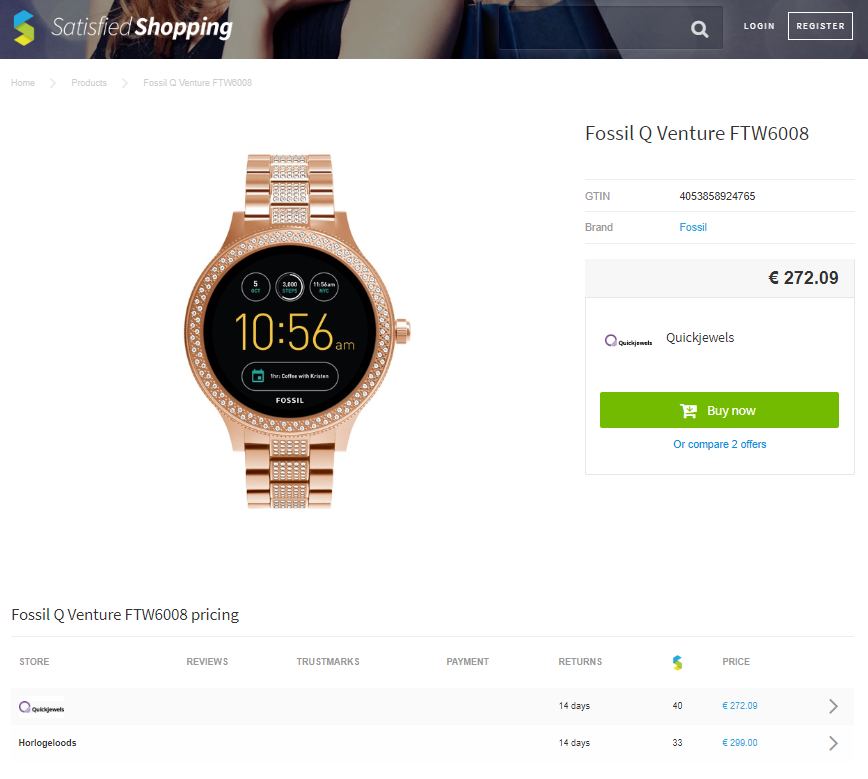Channel
Create Satisfied Shopping product feeds
Satisfied Shopping is a comparison shopping engine based in the Netherlands, which enables customers to compare products and prices from numerous categories and types. Created in 2014, this website has a catalog of almost 33,000 products in 1,300 online stores.
Where will my ads be displayed on Satisfied Shopping?
Their price list is sorted by Satisfied Shopping score, which is based on stock, delivery time, return policy, reviews and price. The most “satisfying” store is at the top of the list. The site collects reviews from shoppers about your service, and will be included in the score that Satisfied Shopping uses.
The offer with the highest Satisfied Shopping score will have the “buy now” button.
Advantages of advertising on Satisfied Shopping
- Based on reviews They offer a free store review system to collect reviews from Satisfied Shoppers about your service, this is reflected in your Satisfied Shopping score.
- Premium available With the premium option you have more features included. For example you have more chances to be positioned with the “buy now” button, you can add a promotional text to attract more customers etc.
How do I get my ads on Satisfied Shopping?
- Create a Channable account Creating an account takes seconds, just sign up with your name and email address.
- Import your product feed The Channable tool supports CSV, XML, Google Spreadsheets and Text files. In addition, 3rd party connections to eCommerce platforms are also available. Just select the method you would like to import your product feed with. If you have a different type of file, don’t worry, just contact us and we’ll arrange something.
- Add a Satisfied Shopping feed In order to advertise your products on Satisfied Shopping, first you have to add Satisfied Shopping as a channel. Don’t worry it’s very easy! To do that just head over to the ‘Feeds’ tab and click on ‘add new feed’.
- Categorize your products Satisfied Shopping’s categories are already implemented within Channable. You can easily match your own categories to the categories of Satisfied Shopping to make sure your products appear in the right category on Satisfied Shopping.
- Create rules to optimize your ads for Satisfied Shopping After you have added Satisfied Shopping as a feed, the next step involves creating rules to optimize your feed for the best results possible. This involves using our IF THEN statements, which we designed to simplify this step. Use these rules to create the perfect feed. You can do almost anything, for instance, excluding the products that are out of stock so they will not show up online and much more.
- Finalize The ‘Finalize’ step of the optimization is designed so that you can look over the data fields that should be filled and select the info that should occupy each field. This feature really helps with customizing and creating the best product feed for Satisfied Shopping . After you have completed all the steps just press ‘run now’. After activating the feed, you can copy the optimized feed as a URL from the ‘Preview’ step and send it to Satisfied Shopping.
- Start earning & celebrate your success Sit back and watch your sales increase.
Start free trial
Sign up now for free and enjoy Channable for an unlimited trial period.
Create trial account