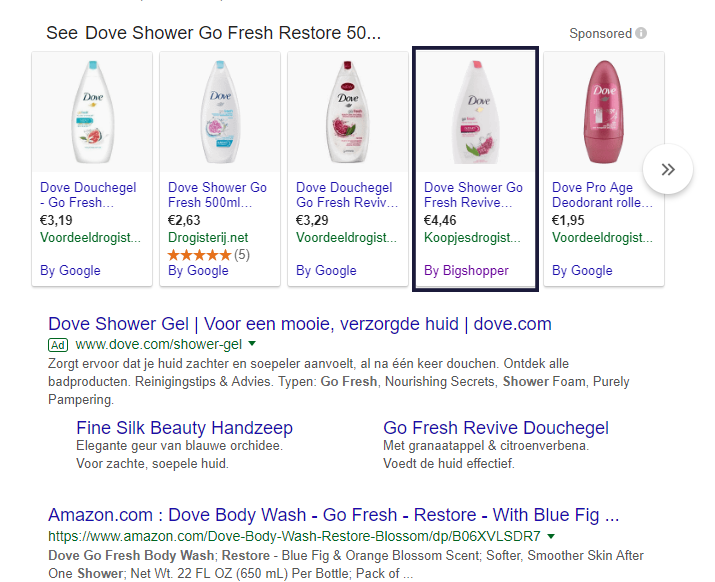Channel
Create Bigshopper product feeds
Bigshopper was one of the first comparison sites in the Netherlands. Today, Bigshopper is also a Premium Google CSS partner (Comparison Shopping Service).
Bigshopper is a comparison site redirecting visitors to the affiliated online stores. No cost-per-click charges or affiliate links apply. This means that clicks from Google to Bigshopper and from Bigshopper to your website are free.
Bigshopper is a Google CSS partner
As of 2017, vendors can appear in Google Shopping search results by registering at comparison sites that are approved as a Google CSS Partner. The Google CSS partner program is especially for Comparison Shopping Services (comparison sites) and for vendors who work together with comparison sites. They offer a more affordable alternative to listing directly on Google Shopping.
Benefits of selling through Bigshopper
- Simple and quick set-up
- No extra costs (CPC / CPS)
- Retain existing campaigns & accounts
- Active in 16 countries
- Products are visible on the Google Shopping tab
Where will my Bigshopper ads appear in Google Shopping?
Like any other Google Shopping ad, your products will appear on the right or top of the search engine when someone searches for a product. Under the advertisement, consumers will see the addition "By Bigshopper" instead of 'By Google'.
<
To register as a webshop at Bigshopper, visit the platforms contact overview.
Start free trial
Sign up now for free and enjoy Channable for an unlimited trial period.
Create trial account